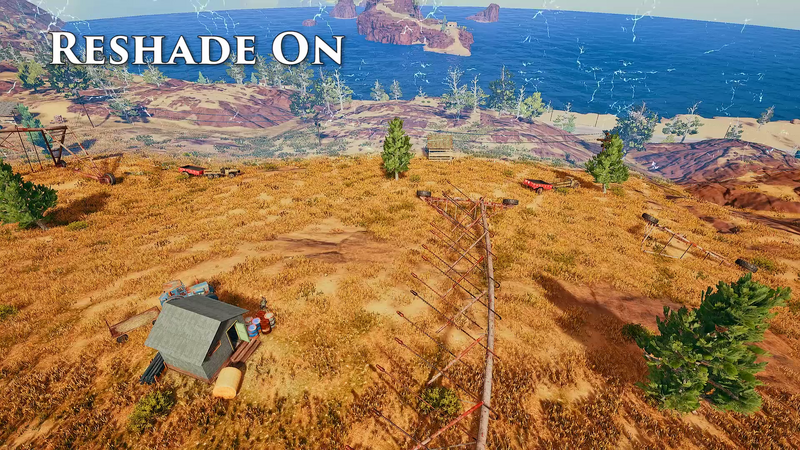UPDATE: With the Feb 5th update to PUBG, ReShade is no longer allowed.
According to community manager FWG:
The new anti-cheat feature will block different helper programs that alter the graphics or aid in gameplay in some way. What these programs have in common is that they all hook into our game and transform game files. Programs that are not used to gain an unfair advantage can also be blocked if they behave like cheats.
You won’t be banned for having ReShade installed, but PUBG won’t work until you install it. The developers have advised the anti-cheat update may affect other programs like Shadowplay as well, and plans to tweak it further in the future.
As we know, PlayerUnknown’s Battlegrounds is a game where knowledge is king. The more information you have, the better a path to victory you can forge. The more informed your decisions are, the better they’ll be — which means you owe it to yourself to get as much information as possible. And that’s where ReShade — a post-processing tool for a whole slew of games — comes into play.
What Is ReShade?
ReShade is post-processing graphics rejigger created to give users the ability to tweak their colour and lighting settings on the fly in a whole host of games. Although ReShade has been out for a long time, it came to the public’s eye when used as a low impact way to make Skyrim on PC look even prettier.
Because it only alters in-built post-processing elements, ReShade doesn’t cost as many frames as alternative graphics mods like ENB — although as a result ReShade isn’t capable of the same level of change as ENB.
PlayerUnknown himself has declared that ReShade is okay to use — it’s not cheating, which is for losers! However this stance has recently be reversed (see update at the top of this post).
Why Should You Use It?
https://gfycat.com/UnlawfulChubbyHochstettersfrog
By altering the colour palette in PUBG, ReShade allows you to better distinguish elements of your environment. Your peripheral vision sees a lot more than you might think at any one moment. While reading this article, you might be focused on these words, but your eyes are still taking in a vast amount of information outside of them. You can see your desk or your world outside your phone — but more importantly, you can see changes in those environmental elements.
One of the ways ReShade helps out is to give you the ability to better see those changes in your peripheral. If you take Miramar, for example, you might be focused on looking in a certain direction. While you’re watching there, your brain is still processing information drawn in from the rest of your character’s current field of view. If a character moves at the edges of your vision, your brain noticing or not relies entirely on whether or not you peripherally saw the pixels move.
ReShade’s amped up colours and contrasting makes this much more likely. It’s easier for your brain to spot those pixels moving when they’re clashing against a brighter background, and as you can see in the GIF comparisons in this article PUBG is much brighter with ReShade on.
The reality is that the advantage conveyed by ReShade is pretty minimal. It’s not going to magically show you things you couldn’t see before. I can and do still play without ReShade activated sometimes and I don’t feel like I’m at a huge disadvantage. But the colours with ReShade on are so vibrant and the world is so much clearer that I’d prefer to use ReShade even without the (imagined or real) advantages it conveys.
How To Get It
It’s actually super easy to get ReShade and use it in PUBG.
- Head to ReShade’s website.
- Click Download
- Run the ReShade_Setup exe file
- Click Select Game and then navigate to your TSLGame.exe — it should be in (Your Chosen Drive:Steam Library) \steamapps\common\PUBG\TslGame\Binaries\Win64
- Unless you know your PC doesn’t have DirectX10, select the Direct3D 10+ Rendering API button
- Download a collection of standard effects when prompted.
https://gfycat.com/UltimateVigilantCygnet
That’s it! ReShade is installed and applied to PUBG! Now you just have to set it up. You can mess about with these settings if you want, that’s entirely up to you, but the settings I use are as follows:
- Open PUBG
- Press Shift+F2 — this is the default hotkey to bring up the ReShade Interface
- Press “Uncheck All” and then re-check the .fx options called Adaptive Sharpen, Clarity, Colourfulness, FakeHDR, LumaSharpen, Technicolor2 and Vibrance
- Set AdaptiveSharpen’s Strength to 0.220
- Set FakeHDR’s Power to 1.060
- Set Technicolor2’s Strength to 0.470
- Leave the other options at default (or adjust them as you like!)
- Hit the Settings tab at the top of the screen and change the Usage mode from “Configuration” to “Performance”
And you’re ready to go!
Consider setting a hotkey in the settings menu to turn ReShade on and off on-the-fly if you want to see the difference in real time as well. Otherwise, you’re all set up and ready to do some damage in a much, much prettier version of the best game of 2017 — and you should have something of an advantage as well.
That juicy, gorgeous chicken dinner is practically in your hands now — go and get it!